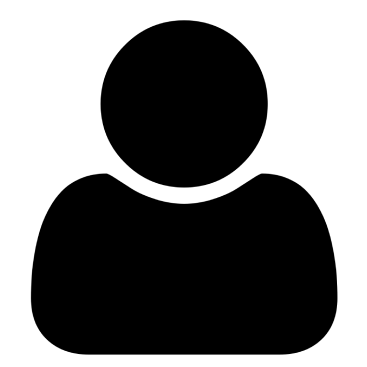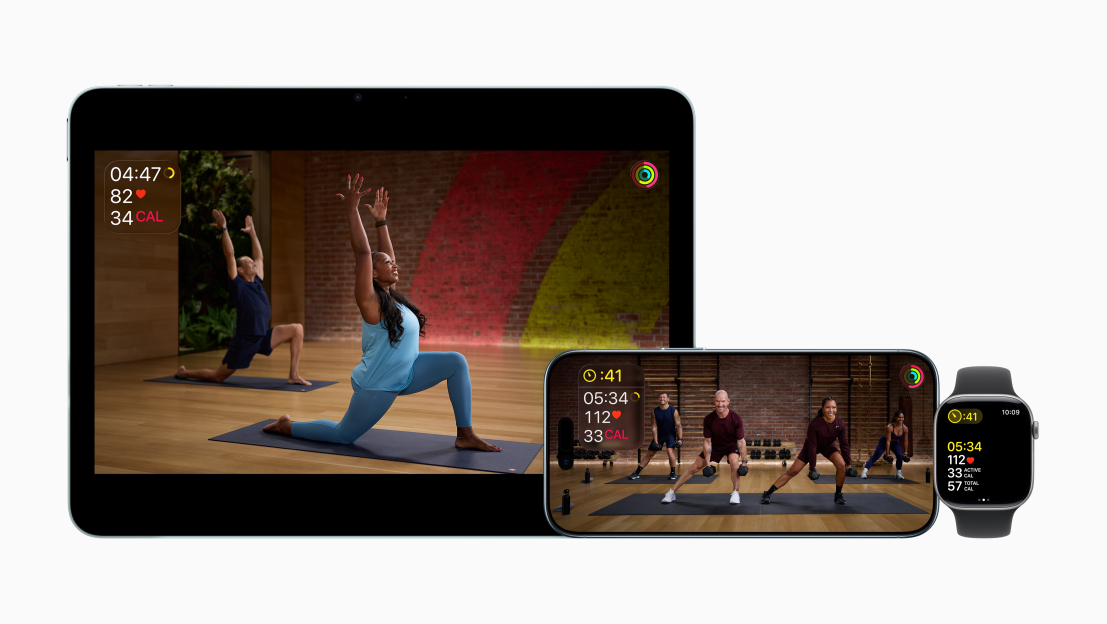DELETING pics and wiping texts are no-brainers for a sneaky cheater – but there are some clues that love rats will forget to erase.
From a major emoji bungle to the silly “locked chat” mistake, there are lots of ways an adulterous partner might slip up. And if you know these seven signs, you might even catch them out.
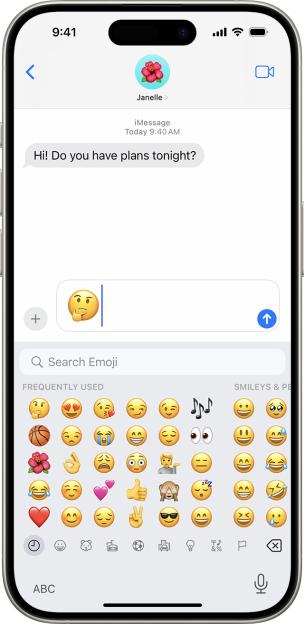 Loads of people don’t realise that the Frequently Used Emoji panel can be wiped
Loads of people don’t realise that the Frequently Used Emoji panel can be wiped
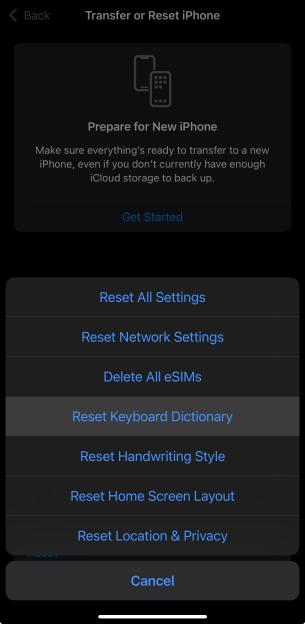 You’d need to go into your phone settings to the Reset section to wipe the keyboard
You’d need to go into your phone settings to the Reset section to wipe the keyboard
Watch out for these betrayal blunders .
Mistake #1 – Emoji board
First up is the Frequently Used tab of the Emoji keyboard.
Very few people realise that it can be wiped – so it can be a real giveaway that something is amiss .
If your shifty partner’s emoji keyboard is filled with spicy icons (think the aubergine, sweaty face, or every variety of cheeky/winky face) then there may be a problem.
This panel – which lives to the left of the full emoji list – shows icons that have recently been used in chats.
And there are two ways to “wipe” it.
One is to simply use a load of safe emoji to run the dodgy emoji out of town.
The other is to literally reset it.
On an iPhone , go to Settings > General > Transfer or Reset iPhone > Reset > Reset Keyboard Dictionary.
On an Android phone, just go into Settings, look for the keyboard, and then choose the Clear Data option.
That’ll wipe a person’s emoji history back to normal – but loads of cheaters won’t realise that this is even possible. It’s a major red flag.
Mistake #2 – Hidden audio files
Way back in 2015, Apple introduced an iPhone feature called Live Photos.
When it’s on, your iPhone will capture 1.5 seconds of movement before and after you press the shutter.
Then you can hold down on the pic in your Photos feed to see it move as a short video.
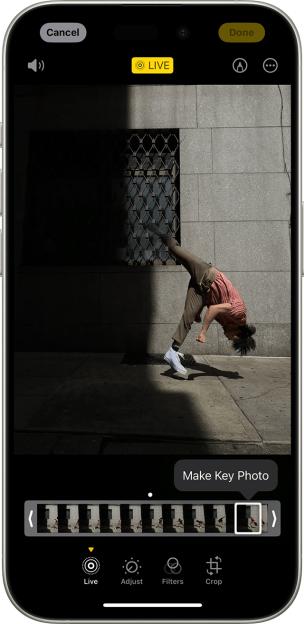 Live Photos also capture audio – but lots of people don’t realise that’s the case
Live Photos also capture audio – but lots of people don’t realise that’s the case
Many people don’t realise that Live Photos don’t just record video – but audio too.
Yes, all of those Live Photos have audio attached. Try it. Go find one (search “Live Photos” in your Photos app), turn the volume right up, and hold your finger down on one of the pics.
It’ll play the video but also the audio that was captured at the same time.
Loads of people don’t know this exists, and so wouldn’t realise there was anything incriminating that they needed to delete. Maybe that solo pic from their hotel wasn’t so lonely after all?
In any case, it’s worth keeping in mind more generally.
For instance, if you AirDrop a Live Photo to someone else, they’ll be able to hear your audio too, so make sure you’re not saying anything embarrassing!
Mistake #3 – Recycling bins
Hitting delete isn’t permanent . Not initially, anyway.
Loads of apps and services have recycling bins for deleted content – just like your computer does with its files.
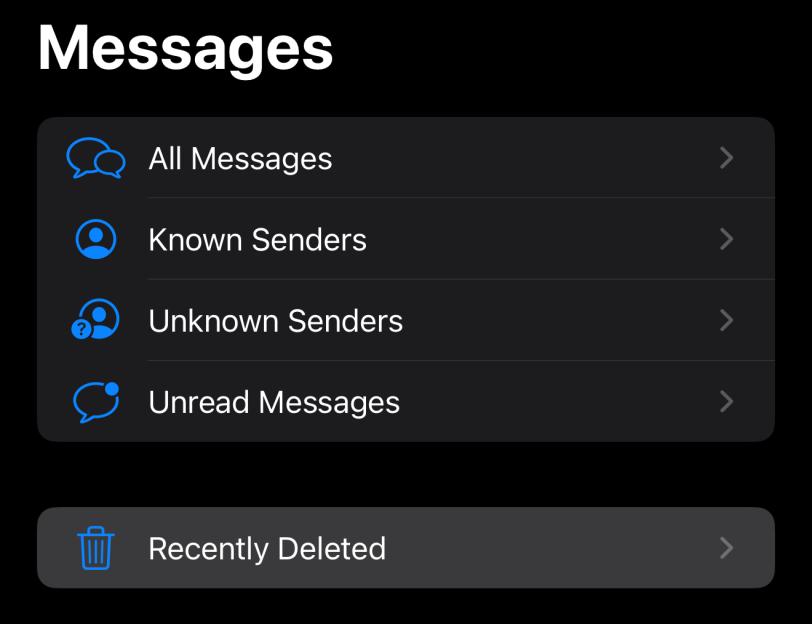 Messages has a folder where all deleted texts go for 30 days before they’re fully scrubbed from a phone
Messages has a folder where all deleted texts go for 30 days before they’re fully scrubbed from a phone
For instance, any deleted texts in Apple’s Messages app go straight into the Recently Deleted folder for 30 days before vanishing. It’s only in there that they can be truly deleted – or “restored”.
Similarly, binning pics from your Photos app will also see them sent to the Recently Deleted album.
You’d need to go into that folder to delete them right away, or they’ll linger for 30 days.
It’s an easy way for a dastardly cheater to get caught red-handed .
The Photos Recently Deleted album appears at the bottom of the main Photos app feed.
And the Messages folder is found by tapping Filters in the top left, then choosing Recently Deleted.
Mistake #4 – Siri Suggestions
Siri Suggestions is a brainy iPhone feature that guesses at what you might want to do next.
It might suggest people for an email or event, suggest something you viewed recently as you’re typing a text, or offer to add something to a calendar.
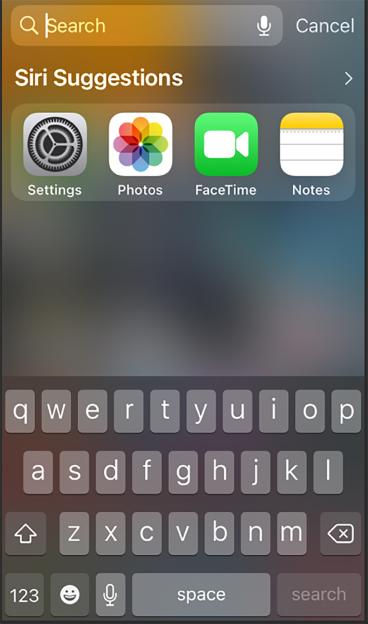 Siri Suggestions makes suggestions based on your activity – but iPhone owners can change how it works in Settings
Siri Suggestions makes suggestions based on your activity – but iPhone owners can change how it works in Settings
But it could end up suggesting an app that a cheater is trying to hide.
Many people simply won’t realise this feature can even be turned off – but it can.
You can switch it off by going into Settings > Siri, and then you can turn off individual features like Show on Home Screen, Suggest App or Suggestion Notifications.
If they haven’t turned this off, the name of a sensitive app might pop up on their phone.
WHAT DOES SIRI SUGGESTIONS DO?
Here's Apple's official list of what it might do...
- Glance at the Lock Screen or start a search: As Siri learns your routines, you get suggestions for just what you need, at just the right time.
- Create email and events: When you start adding people to an email or calendar event, Siri suggests the people you included in previous emails or events.
- Receive calls: If you get an incoming call from an unknown number, Siri lets you know who might be calling—based on phone numbers included in your emails.
- Type: As you enter text, Siri can suggest names of movies, places—anything you viewed on iPhone recently. If you tell a friend you’re on your way, Siri can even suggest your estimated arrival time.
- Confirm an appointment or book a flight on a travel website: Siri asks if you want to add it to your calendar.
Picture Credit: Apple / The Sun
Mistake #5 – Share Suggestions
A similar slip-up is linked to the Share feature.
It shows up recommended contacts when you hit Share on something – like a photo.
If a cheater has been chatting to someone regularly, they’ll appear high up on the list.
And they might forget to turn this off in Settings > Siri & Search > Show When Sharing.
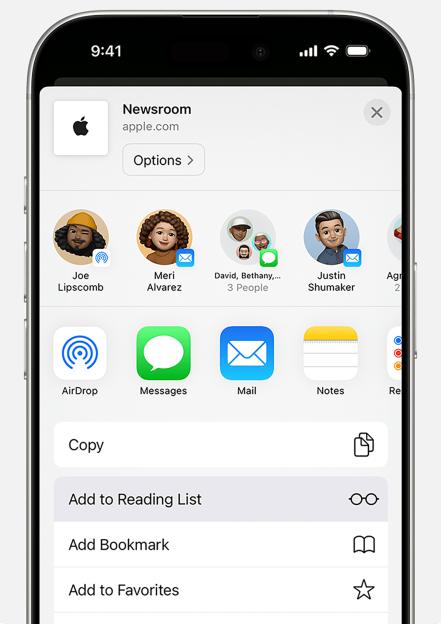 It’s possible to turn off these contact sharing suggestions
It’s possible to turn off these contact sharing suggestions
Mistake #6 – Locked Chats folder
WhatsApp has a special Locked Chats folder where cheaters can hide their most private conversations .
It can be turned on in seconds by opening WhatsApp then going to Settings > Privacy > Chat Lock.
If they have one, it’ll appear at the top of the chat list if you drag down on the main feed to make it appear. If you had an Archived folder, it’ll be just above there.
There is a way to hide the Locked Chats folder with a secret code, but some adulterous WhatsApp users will forget – or not realise that they can properly hide it.
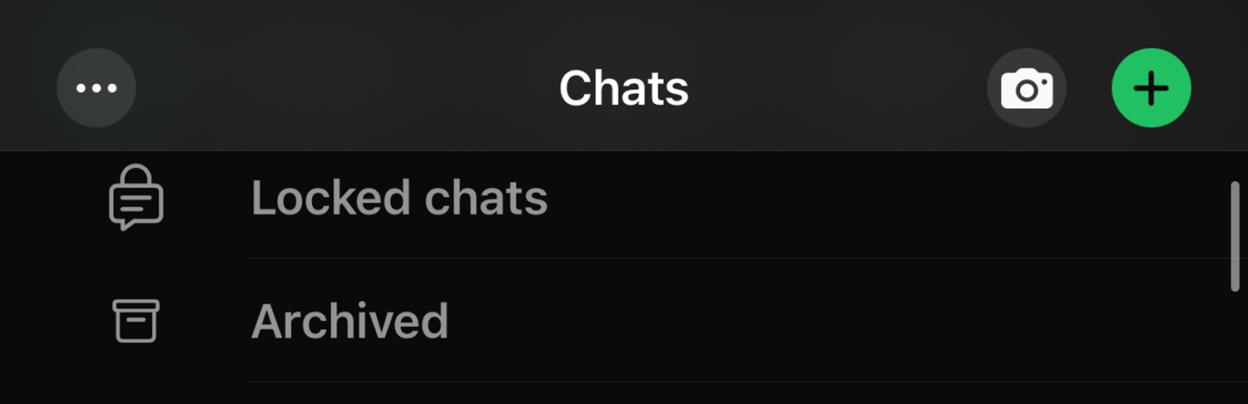 A Locked Chats folder can be set up in WhatsApp – and even hidden
A Locked Chats folder can be set up in WhatsApp – and even hidden
If they lock it with a secret code, the Locked Chats folder won’t appear unless they type their special phrase into the search bar.
But some people will simply miss this.
Mistake #7 – Deleted Apps
One trick some cheaters will try is deleting their dodgy apps – and then re-downloading them when they need them.
It’s a clever ploy, as it means they don’t need to put apps in the Hidden folder or leave them off the Home Screen. They can just wipe them from the phone completely, as it only takes a few seconds to get an app back.
APPS CAN BE LOCKED OR HIDDEN
Deleting an app isn't the only way to hide it on an iPhone...
If you hold down on an app on the Home Screen, you can tap Require Face ID.
This means you’ll need to re-verify yourself to open that app.
But you also have the option to Hide and Require Face ID.
This will place the app in the iPhone’s Hidden folder, which can only be viewed by verifying yourself.
It’s found right at the bottom of the App Library (the rightmost panel on your Home Screen).
If an app is “hidden”, it won’t show up almost anywhere on your iPhone.
However, it will still appear in Settings > Screen Time, Settings > Battery, and in your App Store download history.
So if someone is cheating, evidence of their dodgy Hidden apps could still be found in those places.
Picture Credit: Apple / The Sun
But this trick can be easily exposed in the App Store by tapping on the Profile icon and then Apps.
This will show all of your “claimed” apps – even the ones that aren’t currently installed.
And it even reveals the order in which they were last claimed.
If you swipe left on one of these apps, you can hide it from the list – but most people won’t realise that’s even an option.
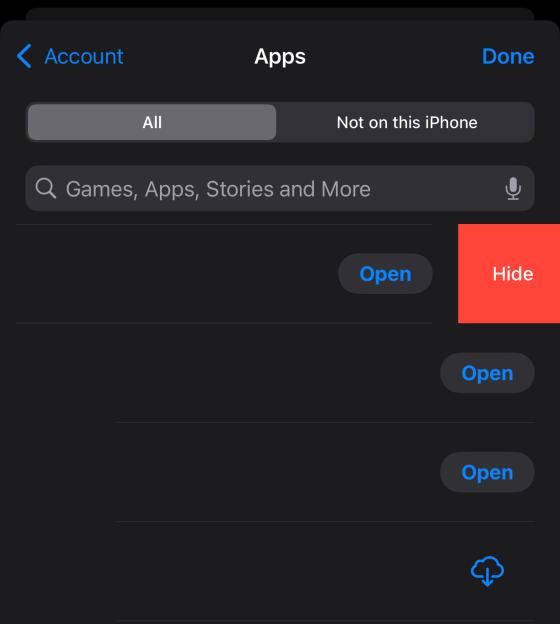 Your iPhone’s App Store history shows everything you’ve ever “claimed”, even if it was free or is now uninstalled – but entries can be hidden from view
Your iPhone’s App Store history shows everything you’ve ever “claimed”, even if it was free or is now uninstalled – but entries can be hidden from view
Even if they do know about it, it’s easily forgotten.
So this can potentially expose someone using dating apps on the sly…