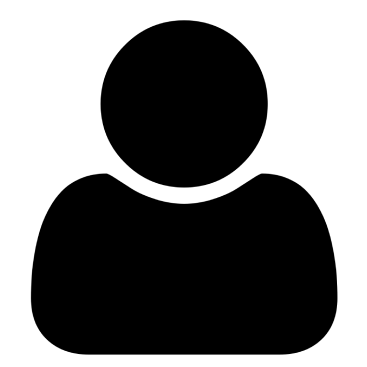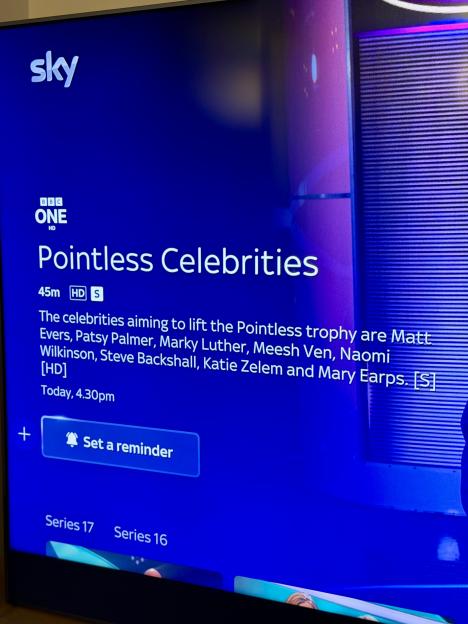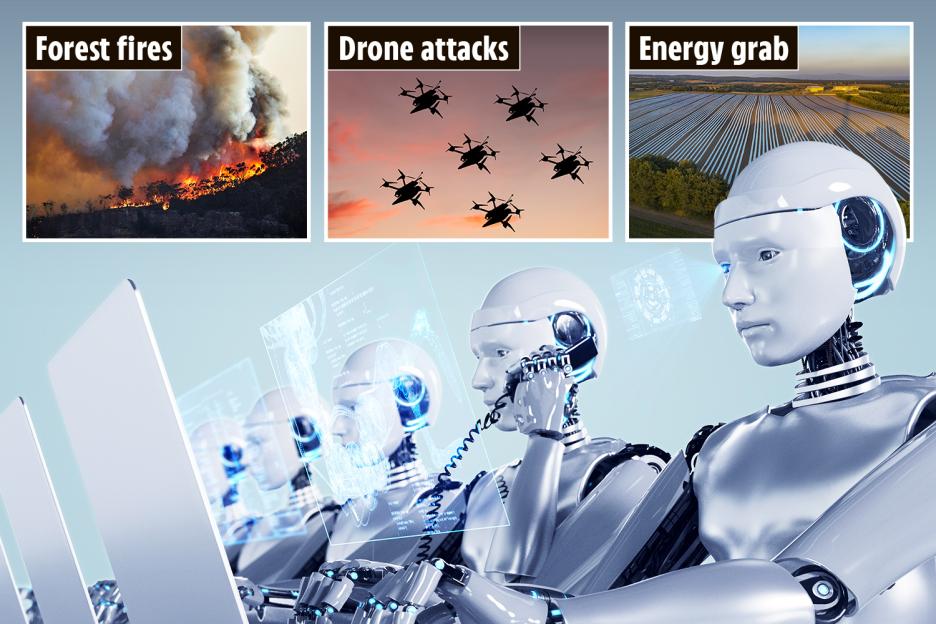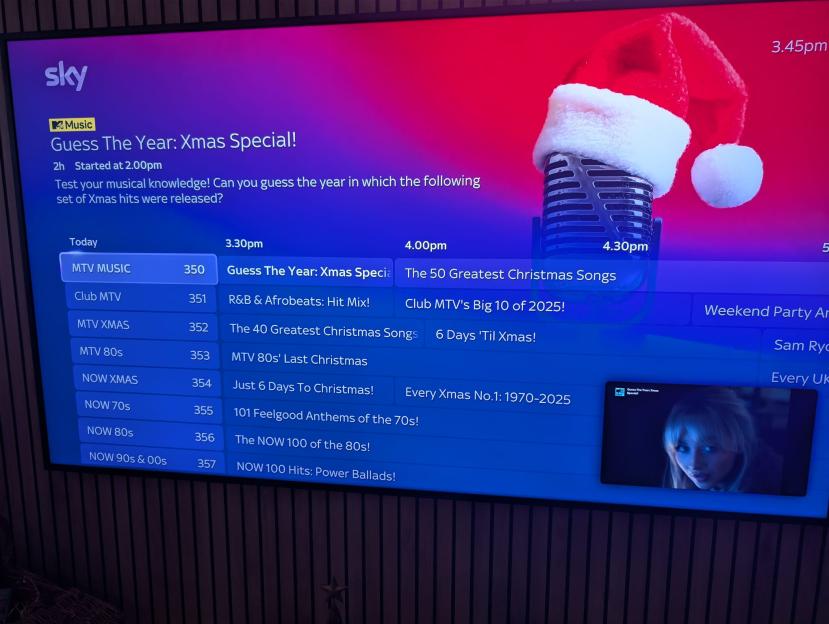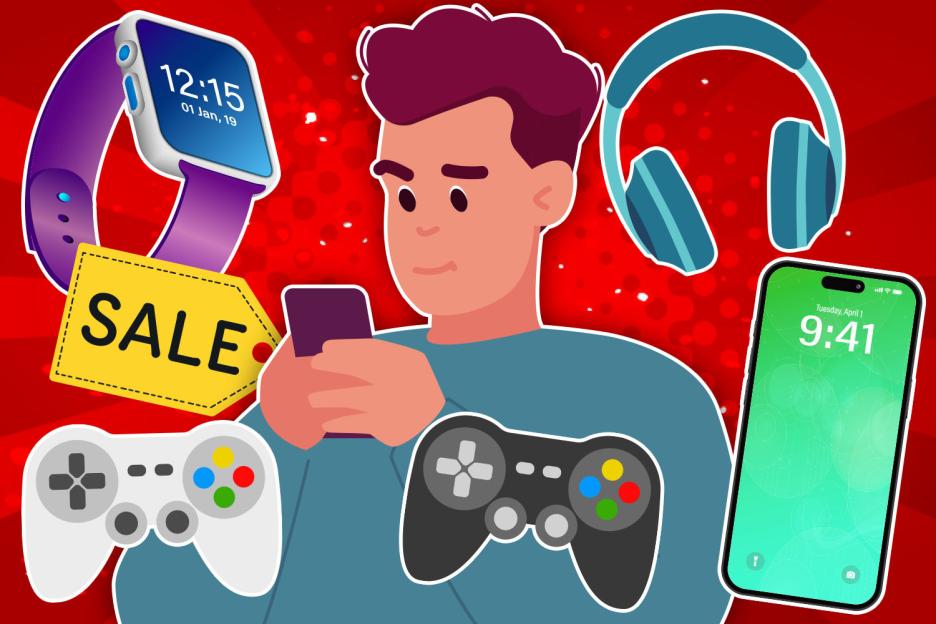DON’T get drenched by summer showers â a clever phone setting warns you when it’s about to rain.
You’ll get an alert just before the downpour begins, saving you from a surprise soaking.
 The official Apple Weather app can give you short-notice rain notifications
The official Apple Weather app can give you short-notice rain notifications Head into the Notifications tab inside Weather
Head into the Notifications tab inside WeatherIt’s a little-known iPhone feature that you can turn on for free in a matter of seconds.
And it’s a must-have .
Once you switch it on, you’ll get short-notice alerts for rain, giving you those precious minutes to get indoors.
It’s based on your exact location and detailed forecasting, so it’s impressively accurate.
“You can receive notifications when precipitation or certain severe events are forecasted in your current location,”; Apple explains.
HOW TO PREPARE FOR WEATHER ALERTS
First, you’ll need to turn on Location Services so that the Weather app knows where you are.
Otherwise, it won’t be able to give precise rain predictions â so the notification feature won’t work.
Go into Settings > Privacy & Security > Location Services.
Then tap on Weather and choose the Always option.
Finally, turn on Precise Location, which lets the Weather app give you extremely accurate alerts.
HOW TO TURN WEATHER ALERTS ON
Next, go to the Weather app on your iPhone â the default one installed by Apple.
Tap on the menu option to display the list, then choose the three-dot menu icon.
Now select Notifications, and allow them if you’re prompted to give permission.
Next look below Current Location, and enable notifications for both Severe Weather and Next-Hour Precipitation.
 Toggle the Next-Hour Precipitation setting on
Toggle the Next-Hour Precipitation setting onYou’ll know that they’re active because the toggles will turn green.
Then tap Done and you’re all sorted.
GET WEATHER ALERTS FOR MORE LOCATIONS
You can also get weather alerts for locations that you’re not in.
So this can warn you if your home is about to be struck by a storm while you’re away, for instance.
Go to the Weather app, then to your list, and then the menu, and choose Notifications.
Then look under the Your Locations section, and turn on notifications for both Severe Weather and Next-Hour Precipitation â then tap Done.
That way, you’ll get alerts for all of the locations that you’ve saved to your Weather app.
You can always change this or remove locations at any time.
 You can set up different locations for weather alerts too
You can set up different locations for weather alerts too