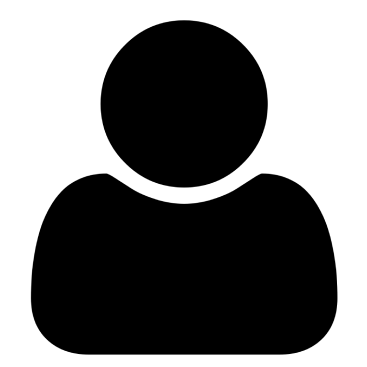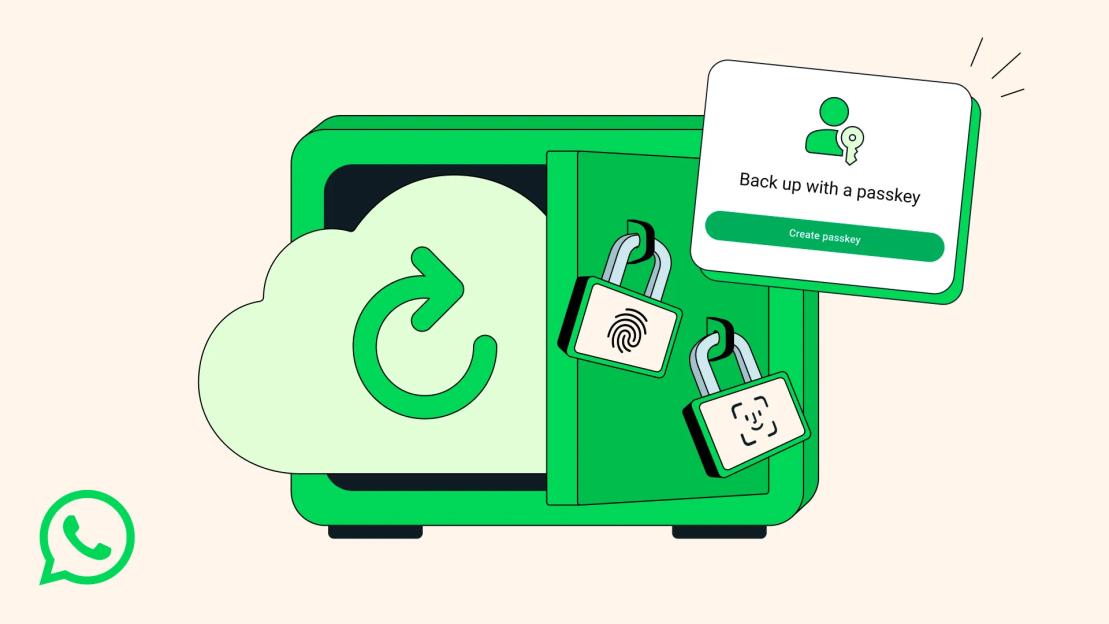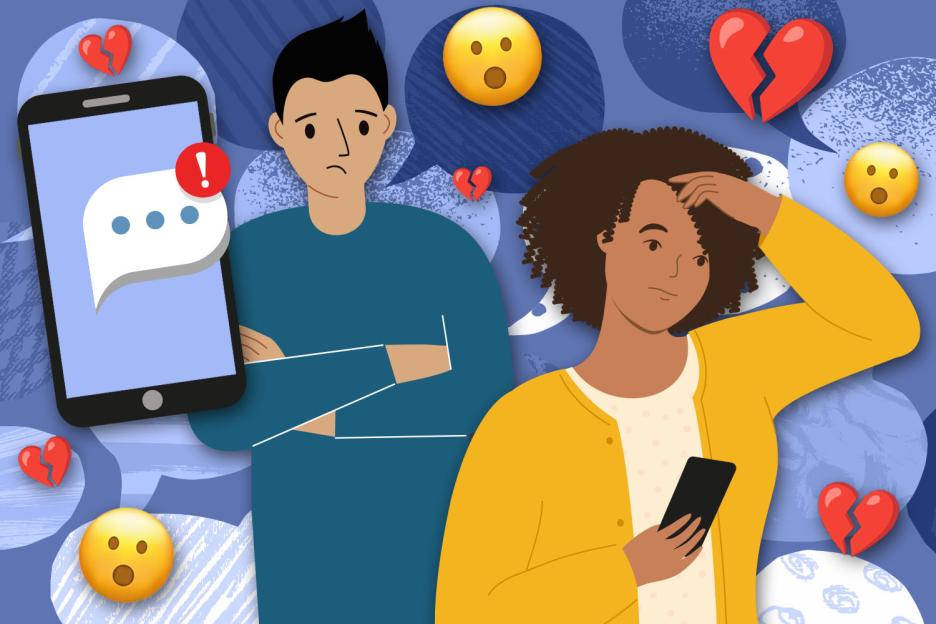PHONE owners have been urged to turn off four key settings that are slowing performance and killing battery.
Just a few simple tricks could beef up your phone’s performance and improve life.
 Just a few simple tricks can improve performance and battery life
Just a few simple tricks can improve performance and battery life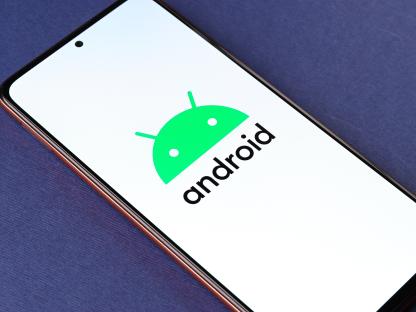 Some settings can also help with protecting your eyes from bright light
Some settings can also help with protecting your eyes from bright lightAndroid devices have been promised regular updates from Google and Samsung so are expected to perform just fine as they get older.
However these few easy tricks could help keep them operating at the top of their game.
Instead of taking a trip to the shop to buy a newer model phone owners have been urged to save cash and try these tricks first.
To help save on battery life users are encouraged to turn off the ‘adaptive’ brightness or ‘auto brightness’ settings.
Once done, setting your brightness to 50% could help lower the amount of battery your phone uses and make it last longer.
‘Auto’ and ‘adaptive’ can be found easily by searching ‘brightness’ in the settings app.
Users have also been encouraged to turn on an ‘adaptive’ setting to save battery.
The ‘adaptive battery’ setting and ‘battery optimisation’ setting can both help with battery life.
These two features learn how you use your phone and then optimise the devices based on that.
Some Android phones have dedicated settings for battery usage, users are encouraged to check these.
Settings can even monitor charging speed and help preserve .
If your device is left charging all night it can harm battery health, settings that monitor charging can help prevent this.
A key setting for improving performance is ‘dark mode’ which lowers the brightness of apps while they are in use.
Dark mode can also help protect users eyes from bright screens, devices boast a dedicated dark mode that works across all apps.
Phones that use Android 10 or newer will have a dedicated dark mode setting.
If your device doesn’t have its own dedicated dark mode most apps have one in their settings.
Dark mode can be turned on and off and also scheduled to come on and off at specific times, having it on all the time is recommended to improve .
Another tip users are recommended to follow is keeping home screens free of unnecessary apps.
Removing icons for apps from the home screen frees up space.
Long-pressing an empty area of the home screen and turning off the ‘add icon to home screen’ setting will stop newly downloaded from being added.
Users can also move apps off the home screen themselves by pressing and dragging the icon.
 Simply changing some settings can boost performance
Simply changing some settings can boost performanceKeeping your phone as up to date as possible is one of the best ways to improve performance and battery health.
Users can ensure their phone is up to date by checking in settings.
If an update is available it can be found by searching for ‘update’ in the settings menu.
Users have also been urged to turn on their ‘do not disturb’ setting which reduces the amount of noise and notifications coming through your phone at given times.
Turning it on at night will stop your from buzzing and beeping and keeping you awake.
Notifications will still appear in the morning once do not disturb is turned off.
The setting can be found in ‘sounds’ or ‘notifications’ in your device’s settings menu.
Using security features is also strongly recommended.
These features can track your phone and lock unwanted users out in the event it gets stolen or lost.
Both the ‘find my device’ setting and the locking settings can be found in the settings menu under ‘biometrics and security.’