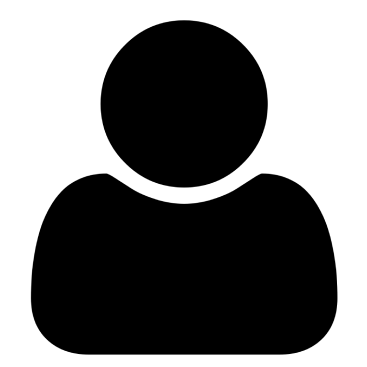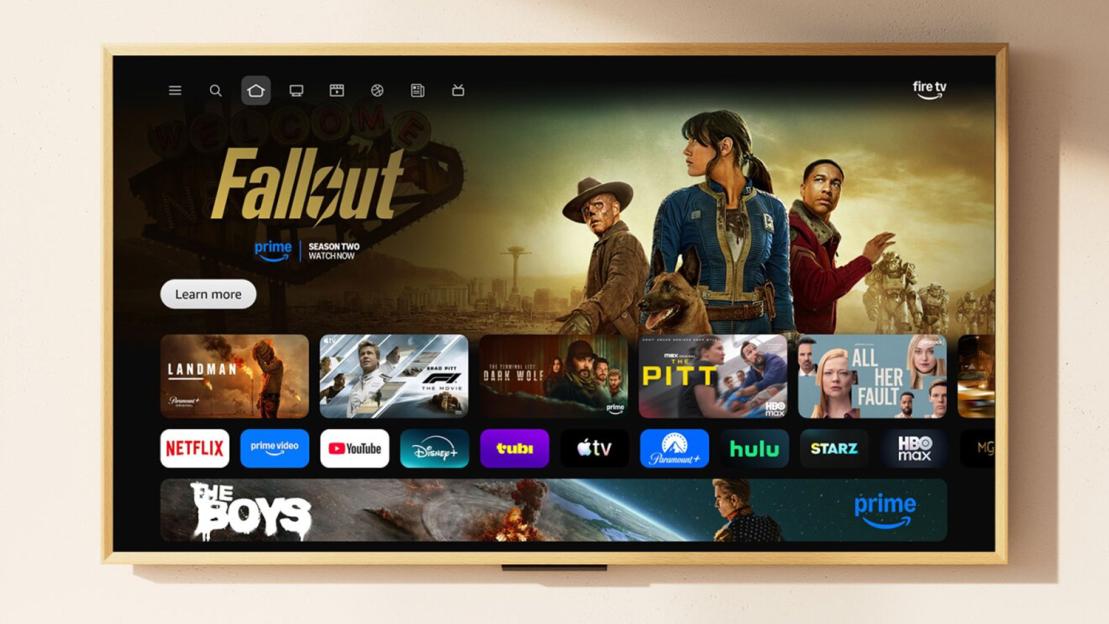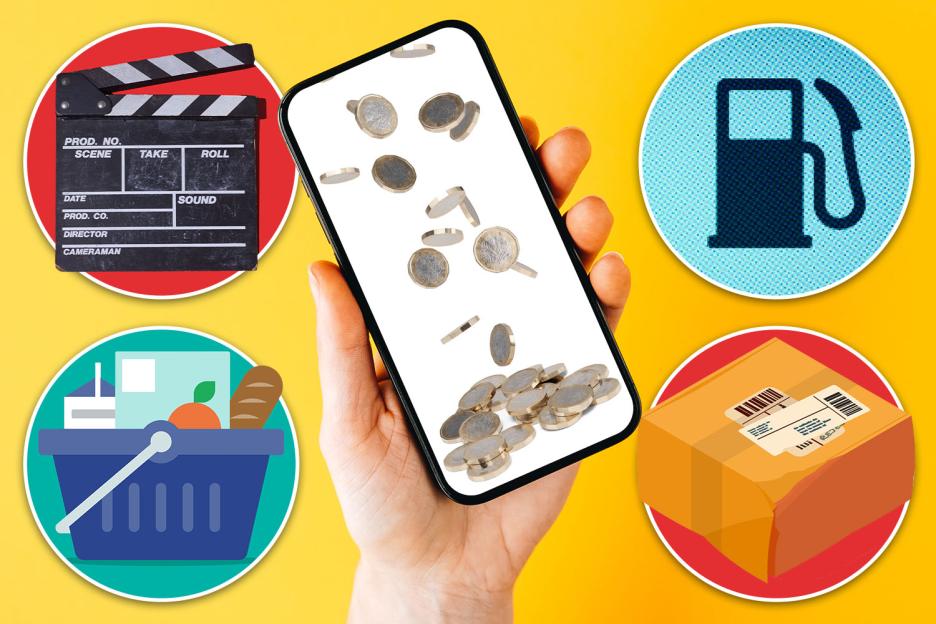THE default settings on your Samsung TV don’t always make for the sharpest picture.
But with a few quick tweaks, you can unlock a picture perfect viewing experience.
 By prioritising energy conservation, Eco Mode can bruise your picture quality
By prioritising energy conservation, Eco Mode can bruise your picture qualityEco mode
Eco Mode is designed toreduce your TV’s
But in prioritising energy conservation as its main objective, picture quality can take a hit.
The setting reduces brightness and contrast, dulls colours, and makes it harder to see details in darker scenes.
This can be a pain when watching a dark-lit, shadowy movie, or gaming.
To disable it,press the gear icon on your remoteâ this will take you to your telly’s .
Navigate toAll Settings > General and Privacy > Power and Energy Saving > and Energy Saving Solution > then toggle it off.
Automatic brightness
Another tweak you can make is to your brightness optimisation.
This is the tool that automatically adjusts your TV’s brightness based on the lighting in your room.
While helpful, it can often deliver inconsistent results, especially in rooms where the light levels change throughout the day.
This means the feature can leave your telly looking to dim or too bright â an annoyance for those searching for the best picture.
Fortunately, you can still adjust your brightness settings manually.
First you’ll want to turn off Brightness Optimisation in the Power and Energy Savingmenu.
Next, head toAll Settings > Picture > Expert Settings > Brightnessandadjust it manuallywhile watching.
If you’re watching high-definition content, make sure you put an HDR video on the screen and adjust the brightness accordingly.
Motion smoothing
Motion Smoothing, which is also called Picture Clarity on TVs, is another feature you should switch off in settings.
The tool adds extra frames in an effort to reduce blur on fast-moving content, like sports.
But it often creates the unwanted soap opera effect â where motion becomes hyper-smooth like on live TV.
To turn it off, go toAll Settings > Picture > Expert Settings > Picture Clarity Settingsandset Picture Clarity toOff.